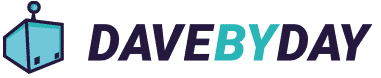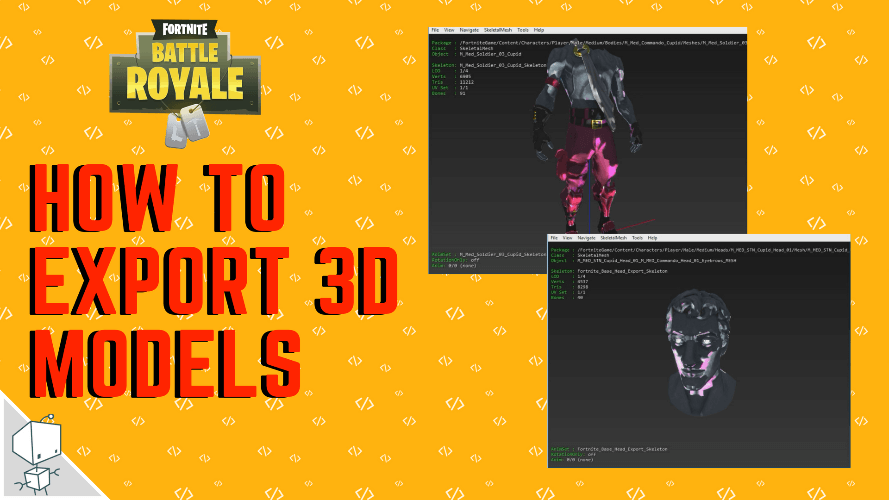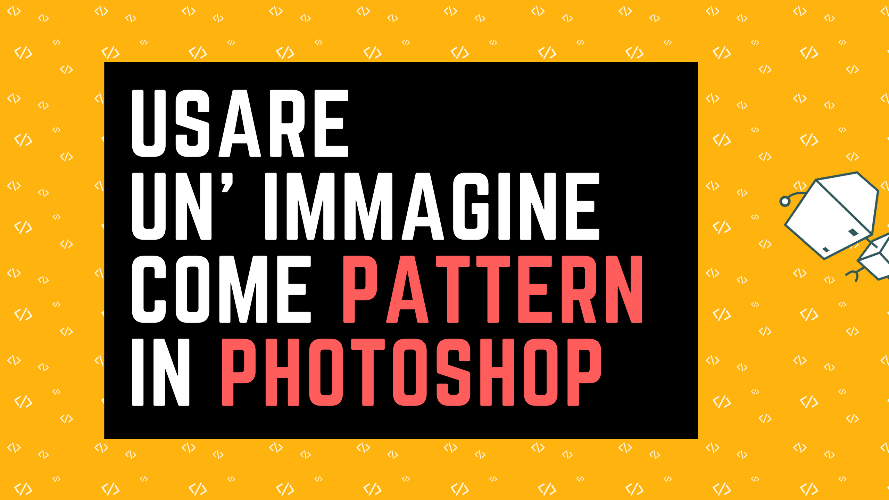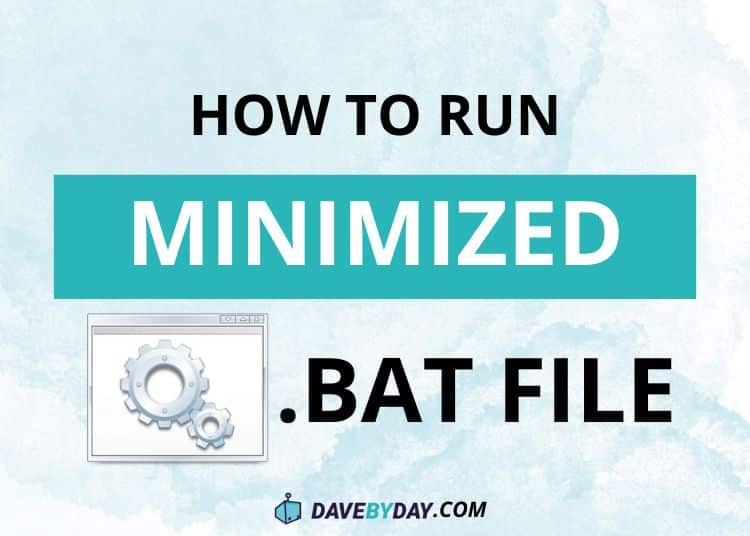If you’re a Windows user, you’ve likely encountered the need to run batch files (.bat) discreetly, without them appearing full-screen. This is particularly useful for automation, software testing, or simply keeping your desktop more organized. This guide will explain how to do this with a specific .bat file, providing you with a simple and fast method.
The .BAT File Example:
Here’s the .bat file we’ll use to illustrate the process:
@echo off if not "%Minimized%"=="" goto :Minimized set Minimized=True start /min cmd /C "%~dpnx0" goto :EOF :Minimized echo Davebyday.com pause & exit
What Does This File Do?
@echo off: Disables the display of commands in the command prompt.if not "%Minimized%"=="" goto :Minimized: Checks if the variable “Minimized” is set. If it is, it jumps to the :Minimized block.set Minimized=True: Sets the variable “Minimized” to True.start /min cmd /C "%~dpnx0": Starts a new command prompt (cmd) in minimized mode, executing the .bat file itself (%~dpnx0represents the path to the .bat file).goto :EOF: Jumps to the EOF (End Of File) label, terminating the execution of the .bat file.:Minimized: This is a label that indicates the starting point for minimization.echo Davebyday.com: Prints “Davebyday.com” to the command prompt.pause & exit: Pauses and closes the command prompt.
How to Run the .BAT File in Minimized Mode:
- Save the File: Save the code as a file with a .bat extension (e.g.,
my_script.bat). - Double-Click: Double-click the .bat file to run it.
- Result: The .bat file will execute in a minimized window on your desktop. You’ll see the text “Davebyday.com” printed in the command prompt.
Additional Explanation (for more advanced users):
The key to this method is using the /min parameter with the start command. This command starts a new process (the command prompt) in minimized mode, without occupying space on your main desktop.
Further Tips:
- Modify the .BAT File: You can modify the .bat file to execute any command you want, simply replacing
echo Davebyday.comwith your desired command. - Errors: If the .bat file doesn’t work, make sure the file paths are correct.
- Permissions: Ensure you have the necessary permissions to run the .bat file.
Conclusion:
Running .BAT files in minimized mode is an effective way to automate tasks and keep your desktop organized. We hope this guide has been helpful!